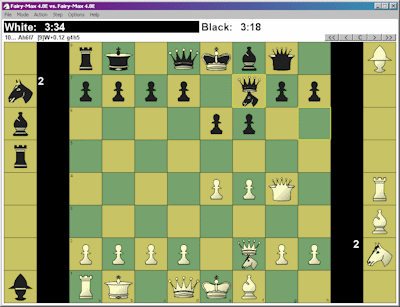
An example of a screenshot. Please click on this picture to get an enlargement.
Home >
Prior to the manual below we first list a summary of the necessary steps:
Since September, 2008, it is possible to play on your PC (under Windows) a form of Superchess which closely resembles the way it is played at the Dutch Open Championship Superchess. Thus you can practise at home your skills in handling the Amazon, Empress, Princess and Veteran. Also you can have the computer play against itself in order to copy the art from its play. A minor difference with the Regulations used at the Championship is that the prelude will be performed entirely by the computer. The only say you have in the starting setup is that you can immediately request a new game if you don't like the position the computer came up with. The computer will then reshuffle the starting setup.
Following the Superchess rules, the replaced and captured pieces, except the Amazon, will be placed next to the board, so that you can select any one of them at the promotion of a pawn (through a left-click on the piece you want). The starting positions generated by the computer conform to the rules used in the Dutch Open: The Amazon, Empress, Princess and Veteran are always present, two on the King side and two on the Queen side, and the ordinary chess pieces that participate are always on their usual squares, the squares where they start in orthodox chess. Further, the black pieces are placed in a mirror symmetrical way with respect to the corresponding white pieces, so that the position is symmetric, just like in chess.
This software is also capable of playing ordinary chess according to the FIDE regulations, as well as a large number of chess variants, for instance, Capablanca Chess / Gothic Chess, the original, Persian form of chess called Shatranj, and Courier Chess, a medieval predecessor of modern chess on a 12×8-board.
First you have to download the software by clicking the link below:
In the window showing up you choose "Open". You will then see the contents of the compressed download archive, a single folder named WinBoard_F. Next you click "Extract all files". Windows will then ask where on your PC you want to put them. You choose a place where you can easily retrieve the folder, by typing the desired pathname, or by browsing there. For example, "C:\" or "C:\games" (if that is the place you store your games), or "C:\Program Files". Next you click "OK", and the WinBoard_F folder will be copied to your computer.
After the download has completed, you click on "Open Folder" (or you browse later on to the place where you put it). In the folder you will see a number of icons having the shape of a black Knight. The icon named "SuperChess NK" is a shortcut, which will invoke WinBoard (the chess interface) with all settings needed to play Superchess. (Under Windows Vista the download shortcuts will not work automatically; below under "Advanced Settings" it is explained how you can make shortcuts that do work under Vista.) You can copy or drag this shortcut to the desk top, if you want, so that you can start playing Superchess with a single mouse click. The icon called "winboard" is the actual WinBoard application. By clicking it you can start up WinBoard in a general mode, after which you will have to answer some questions as to what you want it to do (for example, play against a program (and which), or play on an Internet chess server, use it as viewer for stored games, etc.) When you start up WinBoard in this way, it will not automatically use the superchess symbols, but instead it will use the built-in WinBoard bitmaps to represent the pieces.
Before you can play real Superchess, you will have to download the superchess symbols. These come in the form of a typeface, or font, an alphabet in which the "letters" are superchess symbols (similar to the well-known Wingdings typeface).
The symbols (or figurines) of the Superchess®font© were especially designed - for the ordinary chess pieces as well as for the superchess pieces - and these figurines were first published in 1993, please see the two books on Superchess. These figurines are also used in many of the PROBLEMS.
This Superchess®font© is a so-called "PROPRIETARY FONT", protected by law as intellectual property. Using the Superchess®font© is permissible exclusively for playing Superchess. This license is personal and cannot be transferred, and it is not permissible to pass on the Superchess®font© or to have it copied. By downloading the Superchess®font©, you implicitly agree to these conditions.
In order to install the Superchess®font© on your PC, you click on the link below. In this case you have to store the "true-type font" (.ttf) file in the folder "C:\Windows\Fonts". Modern versions of Windows are smart enough to propose this spontaneously, so that you only have to click on "Save" and next "OK".
Possibly you will have to restart your PC before the font can actually be used! After this, Windows will automatically recognize the "Superchess" typeface in every application using fonts. Also WinBoard will then be able to use the font for rendering the pieces on the chessboard. Only after having installed the font you will be able to use the "SuperChess NK" shortcut. Without this font all chess pieces are displayed as plain letters!
An easy way to check whether Windows has properly installed the "Superchess" typeface is to open the folder "\Windows\Fonts". There you will see all the fonts installed onto your computer, arranged in alphabetical order. Among these, Superchess should be listed as "True Type Font". By clicking on the "Superchess"-font icon, you should get a window showing many different superchess symbols, of various sizes. If not, the font has not been properly installed. When you don't succeed in installing the Superchess®font©, you can use WinBoard only with the built-in bitmaps for the chess symbols, please see under "Advanced Settings" below.

In "SuperChess NK" the abbreviations for the notation of the moves are: A = Amazon {Q+N}, E = Empress {R+N}, S = PrincesS {B+N}, V = Veteran {K+N}.). Via the shortcut "Emperor SuperChess" you can play with the Princess and four other superchess pieces: G = Guard {F+W+A+D}, M = eMperor, O = BarOn {N+A+D}, W = Watch tower {W+D}. Between {} the notation of the moves is given with the following meaning: Q = Queen, N = Knight, R = Rook, B = Bishop, K = King, F = Ferz/General, W = Wazir/Grandvizier, A = Alfil, D = Dabbaba. In this case you will have the Emperor instead of the King for the royal piece. The Emperor moves as a King, but in addition it can make two forward or backward steps, without leaping. See also the page with diagrams for a graphical display of the moves. When promoting a pawn you simply click on one of the pieces next to the board.
You might want to adapt the allowed time before you start playing. Use the menu "Options -> Time Control..." for this. With "Options -> General..." you can adjust the settings for all kinds of convenient features, for example, whether you (or the computer) will automatically forfeit when exceeding the allowed thinking time, or that you have to claim the win by left-clicking the clock above the chessboard ("auto Flag"), and whether the moves should be marked by a big arrow so that you won't easily overlook that the computer has already made its move. You can also have it make a sound when it moves, with "Options -> Sounds..".
To commence a new game, click on "File -> New Game" in the main menu. (When you do this while Fairy-Max is thinking, you may have to wait for a while until it has finished thinking! Fairy-Max won't have its thinking interrupted.) In the "File" menu you may also find useful commands for saving the annotated game in a file, or for reading in an existing file with games for viewing or continuing them. These are only the most useful options. The list of WinBoard's capabilities is sheer endless. For a full list, see the WinBoard "Help" menu.
You can also use the "File -> New Variant…" menu to switch to a different chess variant. In this way you can also play Superchess when you did not start WinBoard through the "SuperChess" shortcut, but through the "Fairy-Max" shortcut or the "winboard" application itself: You have to tick "super" (on the lower right among the variants). The pieces will not be represented by the special superchess symbols in this case, though. Instead an Amazon will look like a Lance, an Empress like a sheriff's badge, a Princess like crossed swords, and a Veteran like a Knight on top of an upside-down Rook. Perhaps not very logical choices, but those happened to be pieces for which WinBoard had built-in bitmaps in almost all board sizes. The other way around, when you have started through the "SuperChess" shortcut, you will always play with the superchess symbols, even after changing variant. That might give problems in some variants, when these use pieces for which the Superchess®font© has no corresponding symbol. Note that Fairy-Max is not able to play every variant supported by WinBoard, but that there are other engines available for those that Fairy-Max does not play.
The chess software actually consists of two independent packages: The Graphical User Interface (GUI) for chess, "WinBoard", and the program responsible for thinking up moves, named "Fairy-Max". The settings of WinBoard can be changed through editing the file "winboard.ini" in the WinBoard_F folder with any text editor (for example, Notepad). The winboard.ini file contains hundreds of options. You can find the exact descriptions of these options in the WinBoard "help" menu, in the section "command-line options".
Another place where you can alter settings, is in the files "NK.txt" and "Emperor.txt", which contain the special settings of WinBoard for the shortcuts "SuperChess NK" and "Emperor SuperChess", by which you start up WinBoard. The contents of these files prevail over the default settings in "winboard.ini". Opening these files with a text editor like Notepad (by clicking their icons), shows you how WinBoard is configured to use Fairy-Max as "engine" to think up the moves. The special symbols will be switched off by replacing in the text file "NK.txt" the line: /renderPiecesWithFont="Superchess" by: /renderPiecesWithFont="*Superchess". Further, you could replace the name of the Fairy-Max application ("Fairy-Max\fmax.exe") and the name of the folder containing this application ("Fairy-Max"), by the name of a different WinBoard-compatible engine and the name of the folder where it is located.
There exist many hundreds of different engines that can run using WinBoard as GUI. Usually they play only normal chess, but some are dedicated to Chinese chess (Xiangqi), Japanese chess (Shogi), and ancient Persian or Arabic chess (Shatranj). To use these, you will have to download them separately. You could then make copies of the settings file "OtherEngine.txt" and replace the name Fairy-Max inside these copies by the name and location of these other engines. Then you would have to create a new shortcut for WinBoard (by right-clicking the "winboard" icon and selecting "create shortcut"). After this you right-click the shortcut and select "properties". In the field "Target:" of the dialog box that will pop up, you then have to add at the end a space, the sign @, and the name you gave the copy of "OtherEngine.txt" that you just modified.
This method has to be used also under Windows Vista to create working shortcuts, because Vista does not automatically adapt the "target" to the location you have given the download. You will have to create a new shortcut for "winboard", and append to its "target" field: " @NK.txt" (without the quotes, note the space!) to get a shortcut to "SuperChess NK". Similarly, for the "Emperor Superchess" shortcut you have to append " @Emperor.txt", also without the quotes.
An important feature of Fairy-Max is that it uses a transposition table for speeding up its thinking process, especially in the endgame. The size of this table is put fairly low, to make sure that the download will work on any computer. It is essential that this table should fit in its entirety in the computer memory. If not, the computer will use the hard disk to store the information instead, and this will slow down Fairy-Max thousandfold. As a result, it will barely be able to look two ply ahead, and become a real push-over. You can change the table size in the WinBoard menu "Options -> UCI...", by typing the desired size after "Hash Size (MB)" and clicking "OK". Recommended is to use about ¼ of the computer's total memory, so that Fairy-Max can play against another copy of itself without problems.
In the WinBoard_F folder is another folder named "Fairy-Max". That folder contains a web page with a description of Fairy-Max and the variants it can play.
For questions concerning and technical assistance for the chess program Fairy-Max and the graphical chess interface WinBoard, please visit the WinBoard forum (www.open-aurec.com/wbforum/), where the designer of this software, H.G. Muller, will be frequently present for assistance, and where also others are in general quite helpful.
Thanks are due to Mr. H.G. Muller, who developed the WinBoard software, and to the Superchess webmaster, Mrs. M.E. van den Bol, who constructed the Superchess®font©.
Superchess, creative chess without opening theory